Open Database Connectivity or ODBC is a standard API for accessing database management systems. This blog will show how to set up a new ODBC connection to your DBMS. If you are using 32 Bit ODBC, you must first open the 32 Bit ODBC connection, I will show how to access 32 Bit and 64 Bit ODBC Administrators.
32 Bit ODBC:
In 64-bit versions of windows, the default ODBC connection program that can be accessed from the start menu is the 64-bit version. To open the 32-bit one, go to Start->Run and enter the following: C:\Windows\SysWOW64\odbcad32.exe (this may vary slightly based on the system setup).
64 Bit ODBC:
First click the start menu and in the search bar type in ODBC. Select Microsoft ODBC Administrator.
If you have any prior ODBC Connections you will see them here. I already have a few set up and will show how to add a new connection with SQL Server. First click the add button on the right hand side.
This will bring us to the menu in which we select the data source. For this demonstration I will be using SQL Server Version 6 as shown below. If you have a different data source you will need to install those drivers beforehand.
Now Select your data source and click finish.
We will now name our data source. I have decided to name mine Datamensional DW which stands for our datawarehouse. Write a description if you choose. Under Server fill in the address of your server An example would be DBNAME.cxjkhdfdfecbn.us-east-1.rds.amazonaws.com
We are not done yet, make sure to click Next >.
Under “How should SQL Server Verify the authenticity of the login ID? For my server i will choose the second option and also check the box that says Connect to SQL Server to obtain default settings for additional configuration. Enter your log in credentials here.
Click Next, and if you would like you can select a default database. but this is not neccessary. Click Next again and then click finish on this screen.
Here is what my final page looks like. Make sure to click Test Data Source. After click okay and okay and you are done!!!